Search and Link (User Manual)
Guide on how to associate your account to a business. A business has at least a testing site or testing sites with the same ownership.
Requirements
- If linking with
APL, provide a Tax ID.
- If linking with
RNL, provide at least 2 information: State ID, or CLIA ID, or Tax ID.
- If linking with
no APL or RNL, provide at least 2 information: State ID, of CLIA ID, or Tax ID.
 Log in. If it's your first time logging in, follow the steps found in
Create an Account and Log in
Log in. If it's your first time logging in, follow the steps found in
Create an Account and Log in
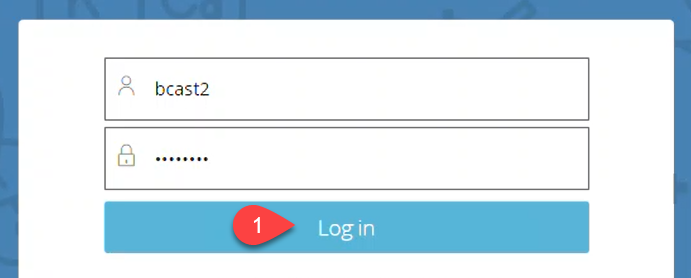
 On your welcome screen, click
Link Existing License.
On your welcome screen, click
Link Existing License.
This is how your welcome screen would look like if you log in for the first time. Notice that you are not linked to any business yet. To link a business, click the "Find License" button.
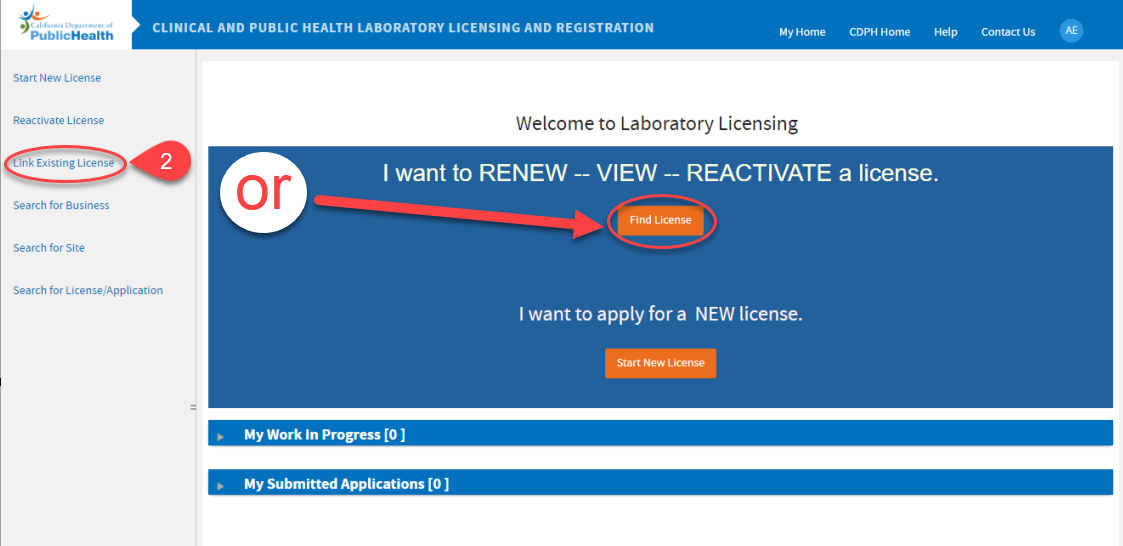
This is how the welcome screen would look like with linked business(es):
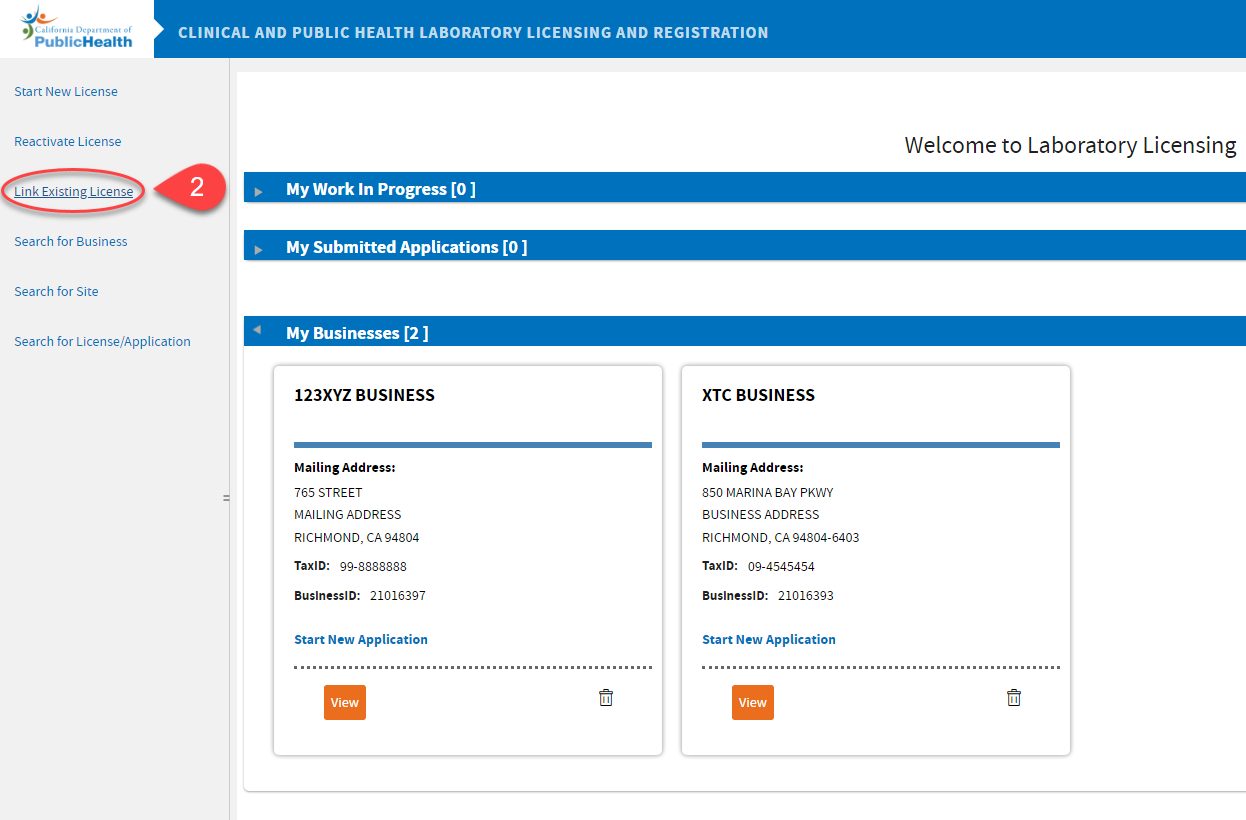
 If linking with APL or RNL, select
Yes. If linking with State ID or CLIA ID or Tax ID, select
No.
If linking with APL or RNL, select
Yes. If linking with State ID or CLIA ID or Tax ID, select
No.
 If
Yes is selected, select the type of application ID and enter the application number. Go to step 5.
If
Yes is selected, select the type of application ID and enter the application number. Go to step 5.
If
No is selected, you have to enter at least 2 identifiers: State ID or CLIA ID or Tax ID. Click
Search,
and go to step 6.
 If
Yes was selected, and you entered the APL or RNL number, enter either the
State ID,
CLIA ID, or
Tax ID of the business you are linking to your account and click
Search. Typically, for APL applications with no State ID and CLIA ID yet, you will need to enter the Tax ID.
If
Yes was selected, and you entered the APL or RNL number, enter either the
State ID,
CLIA ID, or
Tax ID of the business you are linking to your account and click
Search. Typically, for APL applications with no State ID and CLIA ID yet, you will need to enter the Tax ID.
 Review the Search Results, Business Name and Address. If this is your business, click
Link Site.
Review the Search Results, Business Name and Address. If this is your business, click
Link Site.
 Click
Yes to confirm, then
No if you don't have other businesses to link.
Click
Yes to confirm, then
No if you don't have other businesses to link.
 It will take you back to your welcome screen, wherein you can see the linked business. Click "View" to go to the business dashboard.
It will take you back to your welcome screen, wherein you can see the linked business. Click "View" to go to the business dashboard.
 Find the APL or RNL to continue the application and pay online. Email us if you are renewing and there is no RNL for the site. Please note that you can only renew the site 30 days before its expiration date.
Find the APL or RNL to continue the application and pay online. Email us if you are renewing and there is no RNL for the site. Please note that you can only renew the site 30 days before its expiration date.
-END-