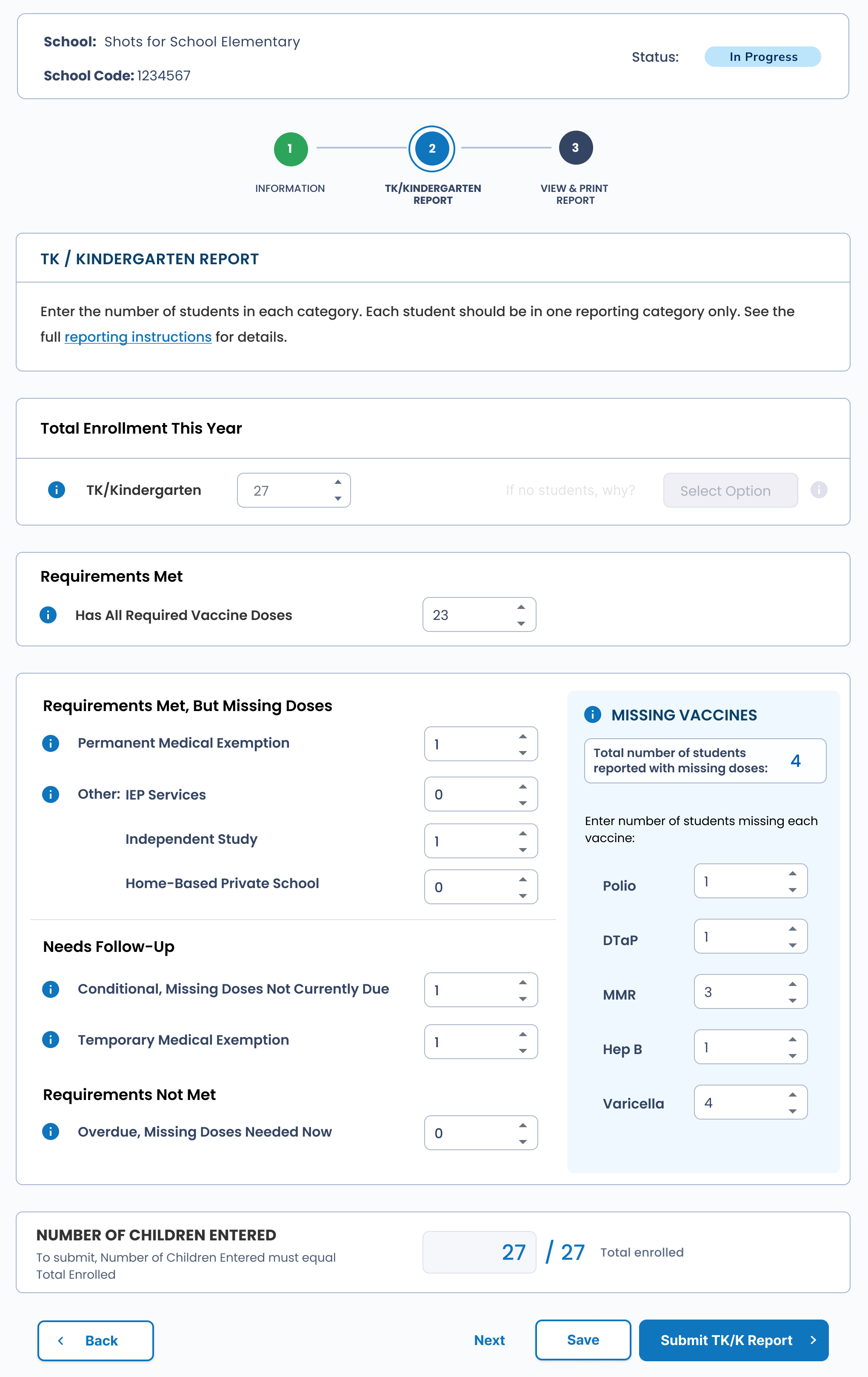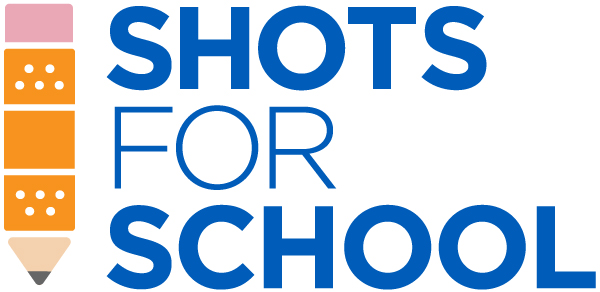
TK/Kindergarten Immunization Assessment Instructions
This page describes how to sort each child into a category at the time of online reporting (not to be used for initial screening for admission). Information for this report must be obtained from the California School Immunization Record (Blue Card-CDPH286 | PDF)or equivalent record.
Reporting Tools:
1. Review each child’s Blue Card
Determine the immunization status for each child individually, by placing each Blue Card into its appropriate pile based on child’s status, starting with either:
6 group piles: “All Required Vaccine Doses,” “PME,” “Other,” “Conditional,” “TME” or “Overdue” or
2 group piles: “All Required Vaccine Doses” and “Missing Doses.” Then sort children with “Missing Doses” into their 5 separate piles: “PME,” “Other,” “Conditional,” “TME” or “Overdue”
Only report for children who are ages 4 years and older at the time of admission.
Use the worksheet to list each student and mark their reporting status at the time of reporting. Most students have “All Required Vaccine Doses.” Students in the “Missing Doses” pile should be missing one or more required immunizations.
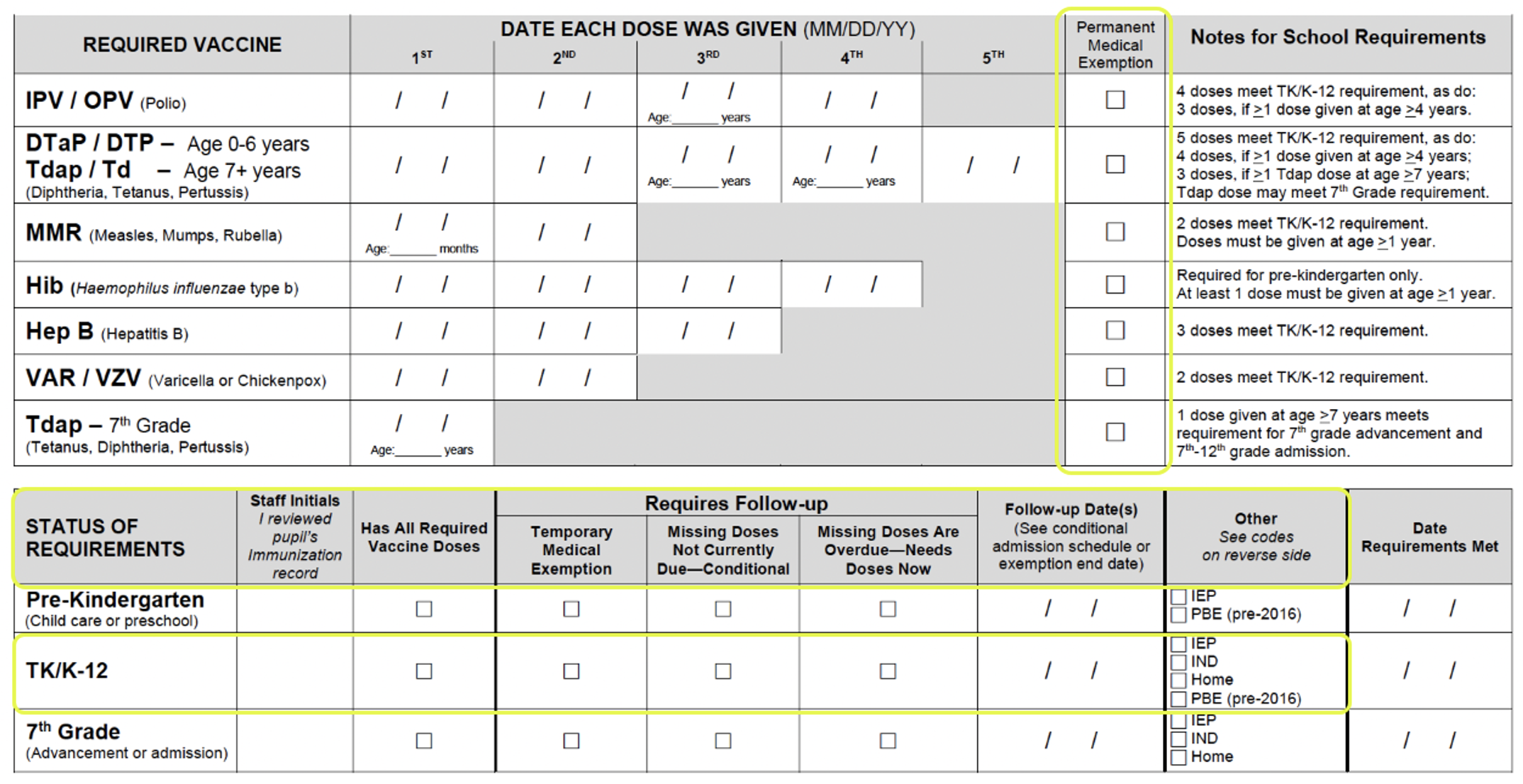
Place each student in one of the categories below:
Only report for children who are ages 4 years and older at the time of admission.
Unconditional Admission
Requirements Met
Has All Required Vaccine Doses
- These students received all required doses according to the
TK/K–12 School Guide (PDF). Their Blue Cards should also have a check in the “Has All Required Vaccine Doses” column under the “Status of Requirements” section.
- Do not include students who have proof of disease for chickenpox. Please see criteria for permanent medical exemptions.
Requirements Met, But Missing Doses
PME- Permanent Medical Exemption
- These students submitted a Permanent Medical Exemption (PME) issued in CAIR-ME for one or more required vaccines (including history of chickenpox disease) and records for all other required vaccines. If you have a student in this category, sign up for access to CAIR-ME by emailing
medicalexemptions@cdph.ca.gov.
Other
- Some students:
- access special education or related services required by their individualized education program (IEP), or
- are enrolled in an independent study program and do not receive classroom-based instruction (IND), or
- are enrolled in a home-based private school (Home).
- Only use these reporting categories when a student does NOT fit into any other category.
Conditional Admission, Needs Follow-Up:
Conditional – Missing Doses Not Currently Due
- These students started receiving doses of all required vaccines but are NOT currently due for any doses at the time of reporting according to the
Conditional Admission Schedule (PDF) in the TK/K–12 School Guide.
- No longer includes homeless and foster students who are awaiting records at time of reporting. Please see Overdue.
TME- Temporary Medical Exemption
- These students submitted a Temporary Medical Exemption (TME) issued in CAIR-ME for one or more vaccines and have submitted records for all other required vaccines. If you have a student in this category, sign up for access to CAIR-ME by emailing
medicalexemptions@cdph.ca.gov.
Requirements Not Met, Missing Doses, Needs Follow-Up:
Overdue- Needs Doses Now
- These students have missing doses that are overdue. The deadline listed in the “EXCLUDE IF NOT GIVEN BY” column of
Conditional Admission Schedule (PDF) has passed. These students may not attend school until they received their overdue doses.
- Homeless and foster students are allowed to enroll without records. Include them here if they are in the process of meeting requirements or waiting for records. If children do not have records, count them as missing all doses.
2. Tally each child’s Reporting Status on the Worksheet
On the Worksheet…
- List each student and check the designated box of their status.
- For students missing any doses, tally which vaccine(s) are missing.
- If the student is not missing any vaccine(s) leave the vaccines missing blank.
Missing Doses by Vaccine:
- Count the total of all children “Missing Doses” who do not have “All Required Vaccine Doses.”
- List each student missing any dose and check the designated box of their reporting status.
- Tally which vaccine(s) are missing. If the student is not missing any vaccine(s) leave the worksheet blank.
- Total the columns for the number of children in each reporting category and total number of children missing each vaccine. The total must be equal the total enrollment since each child is only in one group.
- The total number of students missing polio, DTaP, MMR, Hep B or varicella vaccine must not exceed the number of children missing immunizations for any reason.
- In the example below, 4 students are missing doses. Each individual vaccine missing (Polio, DTaP, MMR, Hep B, Var) can only total up to 4.
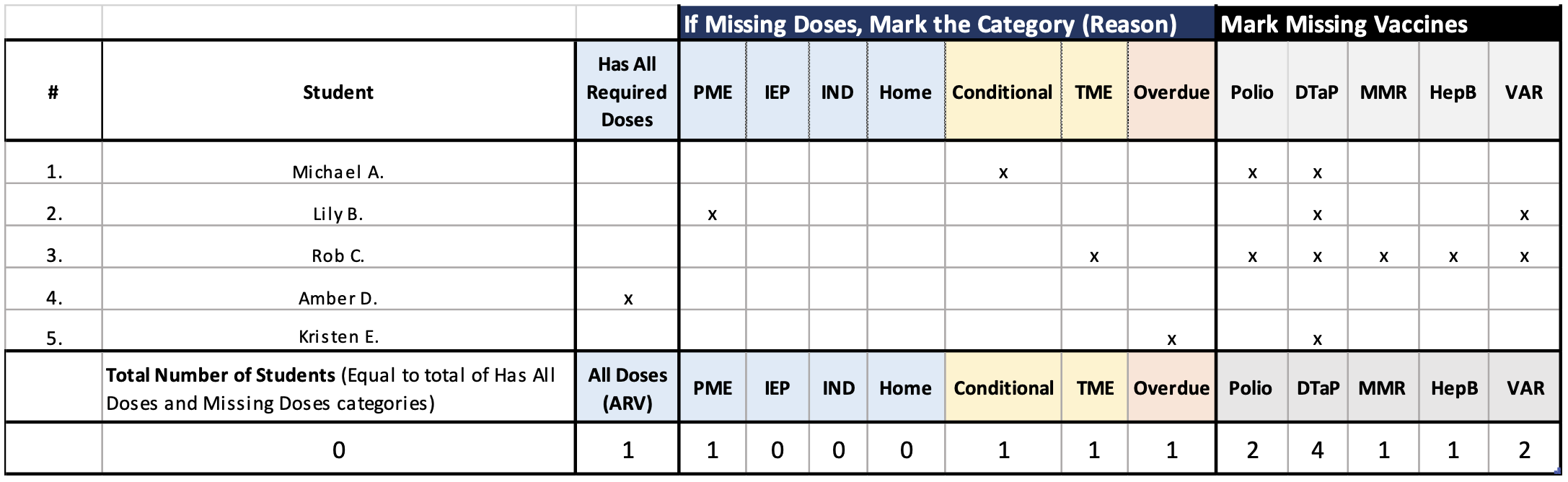
Retain the worksheet for your records in case of audit and as a roster of students who do not meet all immunization requirements in the event of an outbreak.
Note for children meeting criteria of multiple categories:
- If a student has an exemption and is also a conditional entrant, please report the student as having the exemption only.
- Only place a child in “Other” if they do not fit in any other category.
- Email
SchoolAssessments@cdph.ca.gov with reporting questions or challenging cases.
3. Submit Report through the CAIR Hub
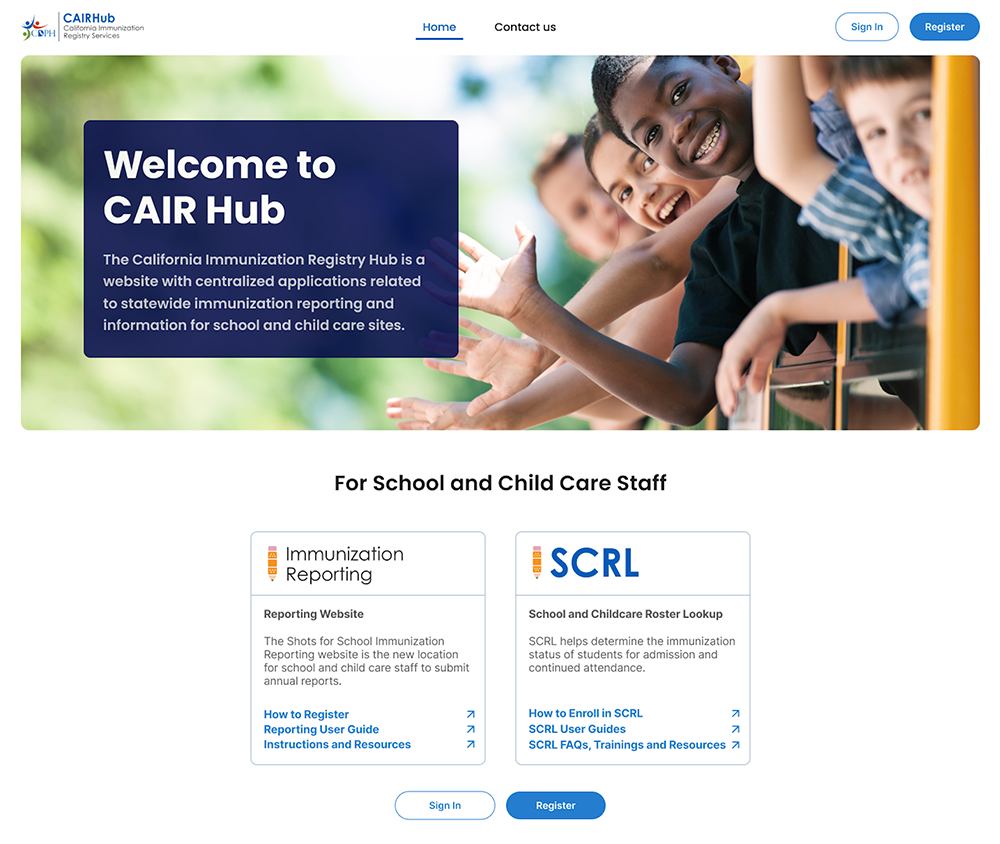
- Register for a
CAIR Hub account and set up a user profile. Users with a CAIR Hub account, use the same login info. If you have not logged into CAIR Hub in the last 90 days you will be prompted to reset your password.
- Once registered, you will be able to log in and see the Immunization Reporting application on your dashboard.
- Click on the “Enter Site” button. Schools may already be assigned to you. You can add or remove assigned schools as needed that you will be reporting on.
- Once you click on the school you will be reporting on, confirm your
- School Information and Contact Information
- Then, fill out all required fields to complete the reporting form using totals from your worksheet(s).
- If there are no students in a particular category or if the category is not applicable, there should be a zero in the box.
- If your school is closed or does not have students for the applicable grades, please login to report your school's closure or lack of students.
- Finally, click on the Submit TK/Kindergarten Report button.
- Changes can be made up until reporting closes. Log in again and select your school/facility. Click on the submitted report you would like to edit. Make any corrections or modifications based on changes in a student's status and re-submit the report.
Example report: