CAIR-ME Web Site Procedures: 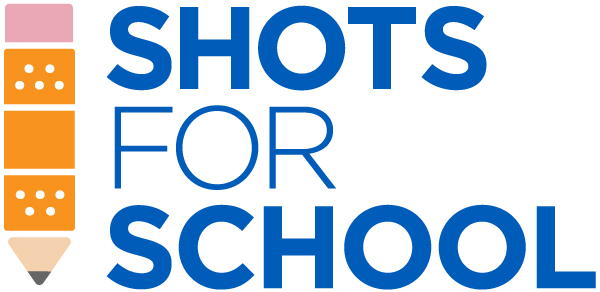
Physician – How to Register and Log In
Version 1.0, March 2023
Overview of CAIR-ME
The California Immunization Registry Medical Exemption (CAIR-ME) web site gives parents an easy-to-use site to request and manage medical exemption requests and appeals, and lets physicians complete and issue medical exemptions.
This document provides Register and Log In procedures for Physicians.
How to Register in CAIR-ME
Physicians must register in CAIR-ME to be able to use the system.
To Start the Registration Process
- Visit the
CAIR Medical Exemptions from Immunizations for School & Child Care page.
The CAIR-ME Home page opens:
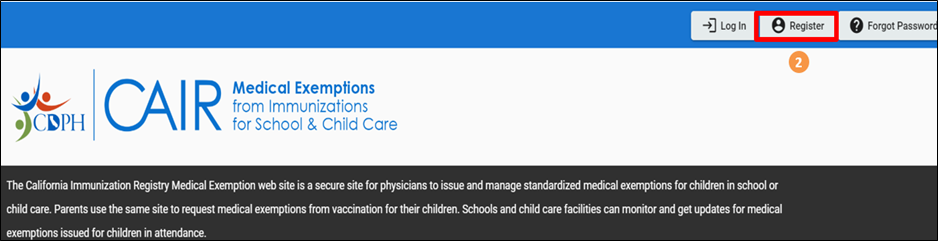
-
Click on the Register button.
The Website User Access Agreement opens.
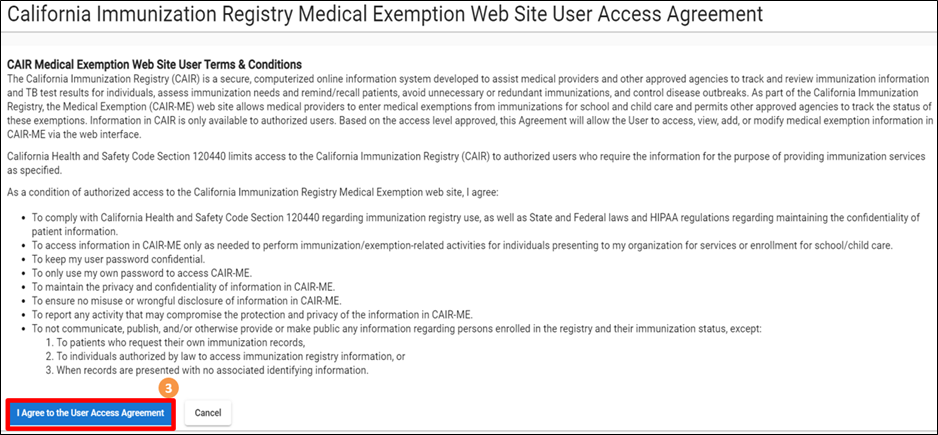
-
Read the CAIR Medical Exemptions Web Site Terms & Conditions, and then click on the ‘I Agree to the User Access Agreement’ button.
The Sign up box opens.
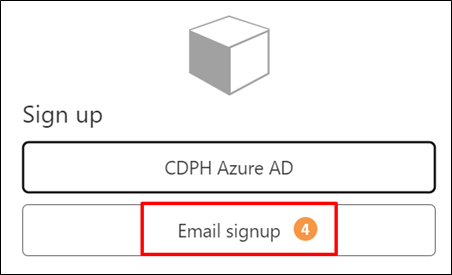
-
Click on the Email signup button.
The following dialog box opens.
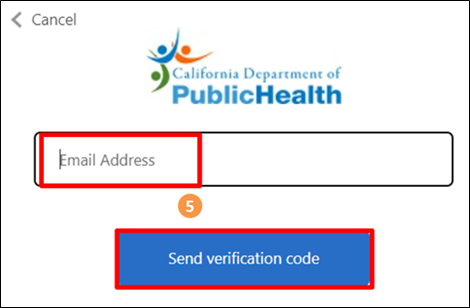
- Enter your email address in the Email Address field, and then click on the ‘Send verification code’ button.
The system sends an email to you with the code.
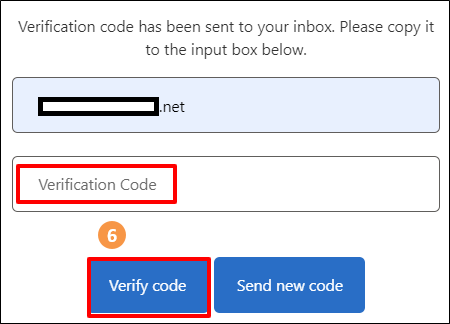
-
Get the code from your email, enter it into the Verification Code input box, and then click on the Verify code button.
The following dialog box opens letting you know that your email address has been verified. Here you can enter a password and create your account.
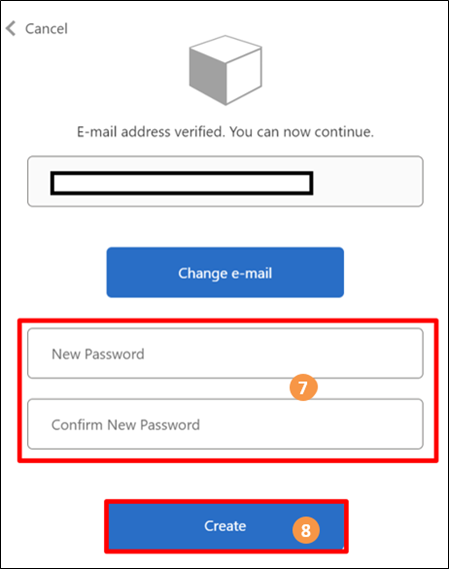
-
Create a password and enter it into the New Password and into the Confirm New Password fields.
Note: Passwords must be minimum eight characters and contain at least three of the following: uppercase letter, lowercase letter, number, and symbol.
-
Click on the Create button.
The Select a User Role screen opens.
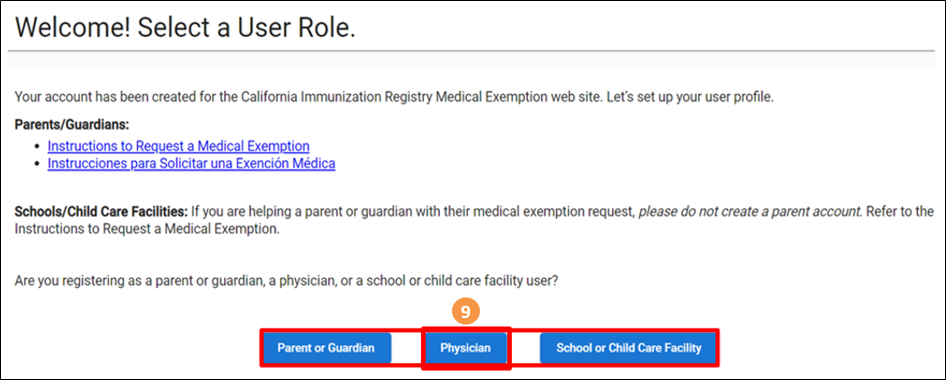
-
Click on the Physician button.
To Continue the Registration Process
- As noted, on the Select a User Role screen, click on the Physician button.
The Authenticate your California Medical License box opens.
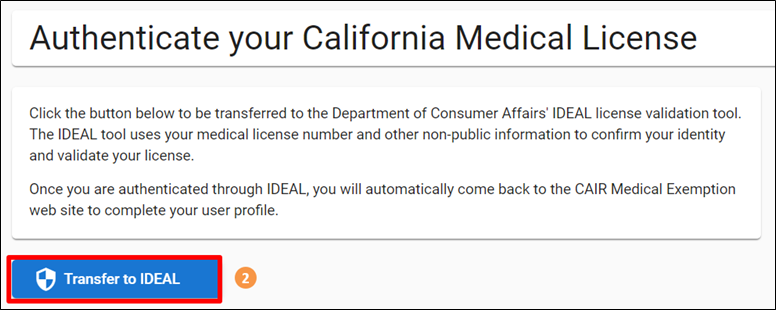
-
On the Authenticate your California Medical License box, click on the Transfer to IDEAL button.
The Department of Consumer Affairs IDEAL license validation tool opens.
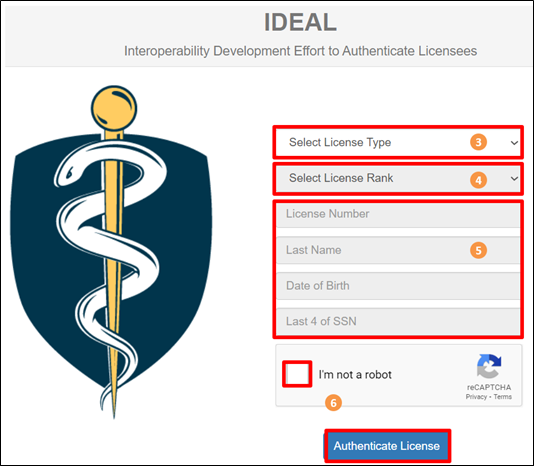
-
From the Select License Type drop-down list, select your license type.
-
From the Select License Rank drop-down list, select your license Rank.
-
In the fields given, enter your License Number, Last Name, Date of Birth, and the last four digits of your SSN.
-
Click on the ‘I’m not a robot’ box to check it, and then click on the Authenticate License button.
Note: If IDEAL is not able to authenticate your license, contact the Medical Board Of California at (916) 263-2382.
The Set Your User Profile screen opens.
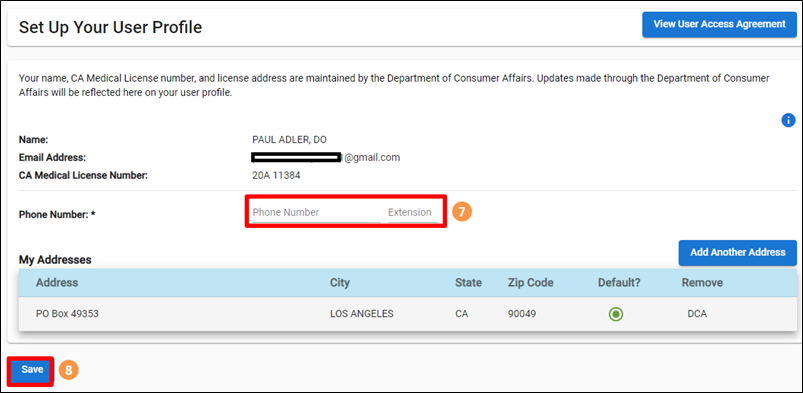
-
Enter your phone number, and extension if you have one.
-
Click on the Save button.
Your Dashboard opens.
How to Log In to CAIR-ME
You must be registered in CAIR-ME to be able to log in.
Once registered, you can log into the CAIR-ME application at any time to access your dashboard.
- Open the
CAIR-ME home page.
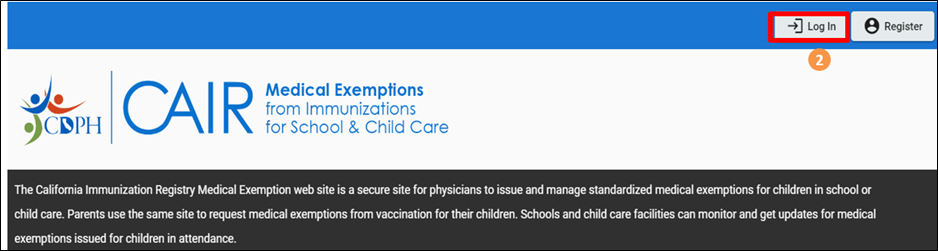
-
Click on the Log In button.
The Privacy Reminder & Disclaimers box opens.
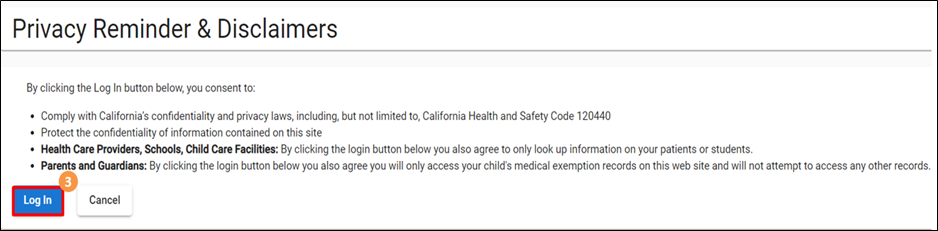
-
Read the Privacy Reminder & Disclaimers, and then click on the Log In button.
The Sign in box opens.
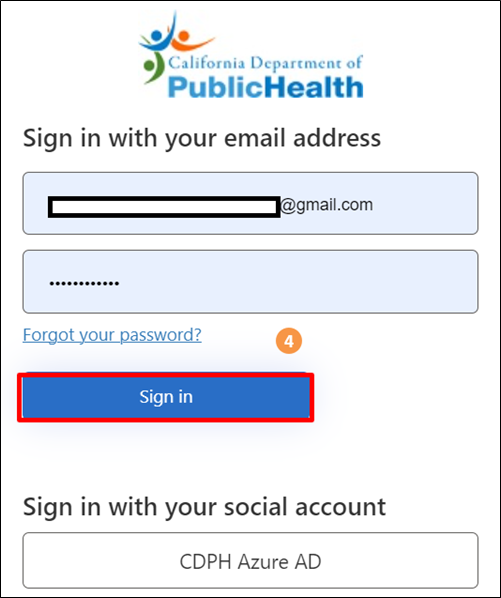
-
Enter your email address and password in the input boxes, and then click on the Sign in button.
The dashboard associated with your User Role opens.
Note: If you did not complete your registration, the Welcome! Select a User Role screen will open. On this screen, select your user role, and then continue your registration as documented in the
To Continue the Registration Process section above.
Access to the CAIR Medical Exemption web site is based on your medical license status. Please contact your licensing board to see if there has been a change to your status.
Medical Board of California’s toll-free number: 1-800-633-2322
Osteopathic Medical Board of California’s number: (916) 928-8390.
You can also contact by sending an email to: MBCISB-HelpDesk@mbc.ca.gov for assistance.